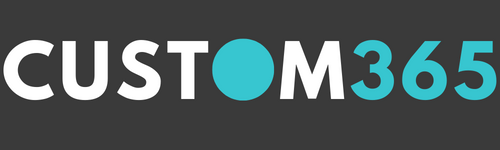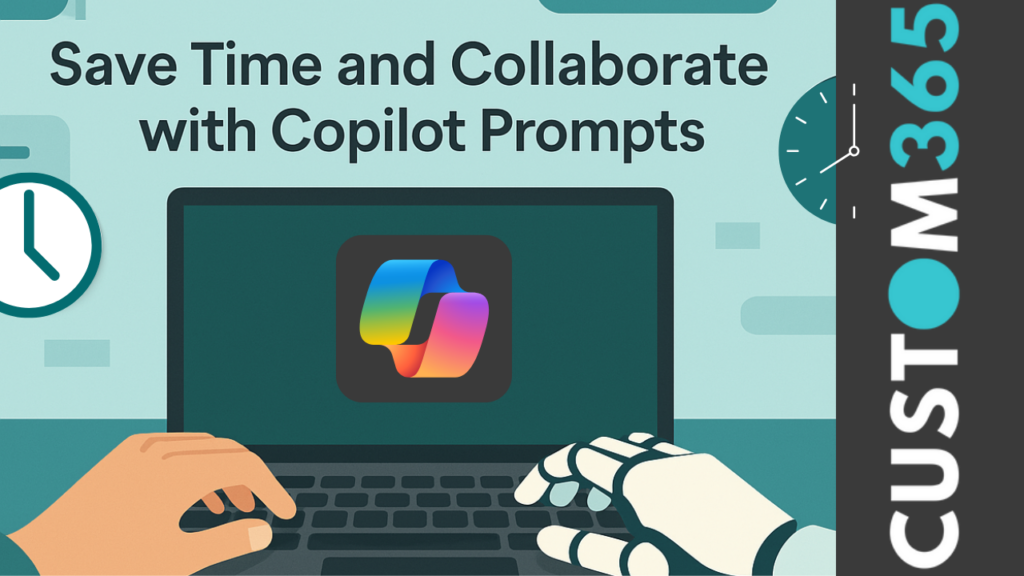You’ve crafted the perfect prompt in Microsoft Copilot – one that gets the results you want, every time. Why retype it over and over?
Good news: Microsoft Copilot lets you save prompts for easy reuse, and even share them with your team. Whether you’re using the free Microsoft 365 Copilot Chat or the full Microsoft 365 Copilot (subscription), all you need is to be signed in with your organisational account.
Let’s walk through how to save and share prompts like a pro. 👇
📝 Saving Your Prompt
- Open Copilot.Type and run your prompt.
- After the prompt runs, hover over the prompt text.
You’ll see a small Save Prompt icon appear—click it.
- Give your prompt a Title and adjust the Prompt text if required (eg replace names of details that will change with each prompt with variables in brackets). Then click Save.
- Your prompt is now stored in the Copilot Prompt Gallery under “Your Prompts.”
🗂️ Accessing the Prompt Gallery
The Prompt Gallery is where all your saved prompts live – and from here, you can easily share them with your team.
How to open the Prompt Gallery:
Depending on your Copilot view, you can find the Prompt Gallery in several places:
Below a prompt you just ran
Above the prompt box when starting a new prompt.
In the Copilot app, under the Chat tab → click “More” → scroll to the bottom of the suggested prompts.
Or go directly to 👉 aka.ms/CopilotLab
The Prompt Gallery will open
Once open, click on “Your Prompts” to view the prompts you’ve saved.
🤝 Sharing a Prompt with Your Team
Want to empower your colleagues with your best prompts? You can easily share them to a Microsoft Team.
Here’s how:
- Open the Prompt Gallery
Navigate to “Your Prompts.”
- Find the prompt you want to share.
- Click the Share icon
- Choose the Microsoft Team you want to share with.
- Click Share.
That’s it! The prompt will now appear under the Team tab in the Prompt Gallery for all team members to access and use.
🚀 Pro Tips
Use clear variable placeholders to make prompts reusable.
E.g. “Summarise the meeting notes from [Meeting Date] for [Audience].”Encourage team members to save and share their own prompts—it’s a great way to build a shared knowledge base!
With saved prompts in Copilot, you’ll work faster, stay consistent, and make it easier for everyone on your team to get the best results from AI.
🧠 Start saving your smartest prompts today, and share the knowledge!
Ready to Talk?
Book a time with me, so we can talk about what you are looking to achieve and how we can help you.