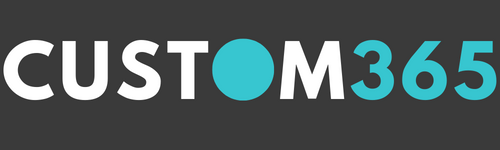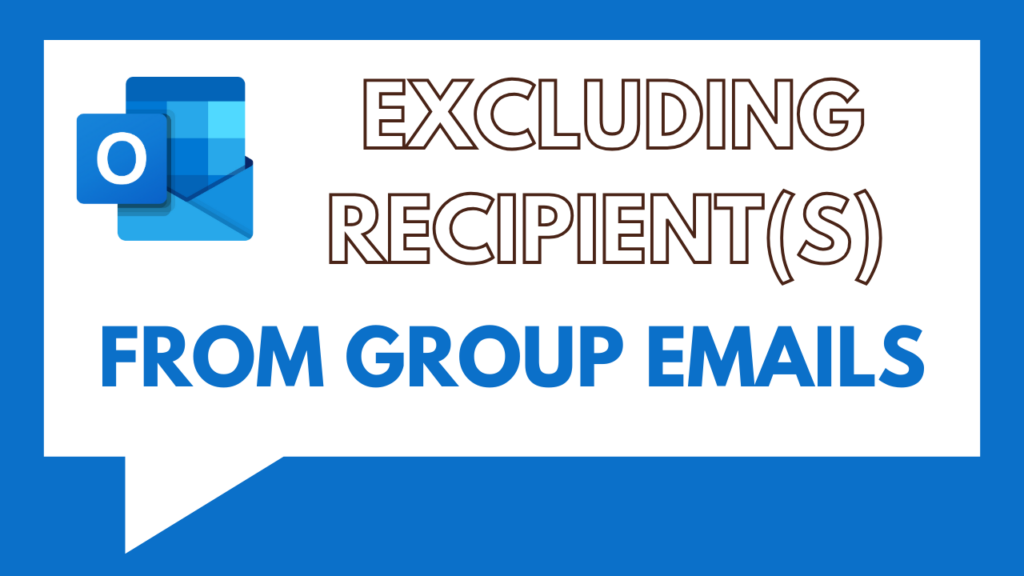Whether it’s for an anniversary, birthday or farewell, organising a work party without your guest of honour knowing about it is easy using distribution groups in Outlook.
To send an email or event invite to a group while leaving out a member of that group quickly in Outlook and follow these steps:
- In the “To” field or “Invite attendees” field, add the name of the group
- A list of suggestions will appear on-screen
- Select your chosen group from that list
- This will add the group to the “To” field
- Now to remove a member of that group, just click on the plus sign (+) next to the group name in the “To” field
- This will expand the group to all the email addresses that make it up. From here, find the email address of the person you wish to remove, and remove it
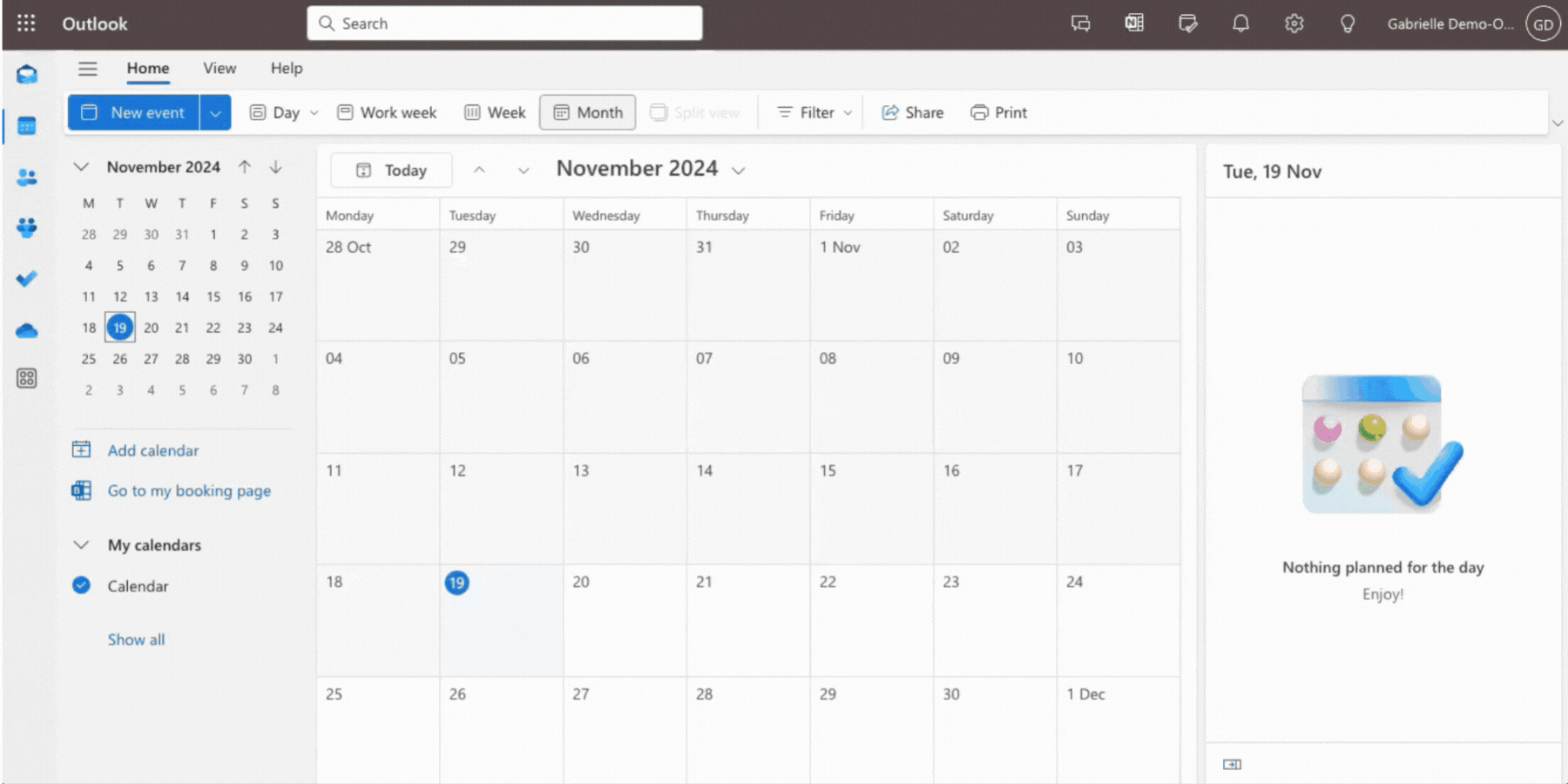
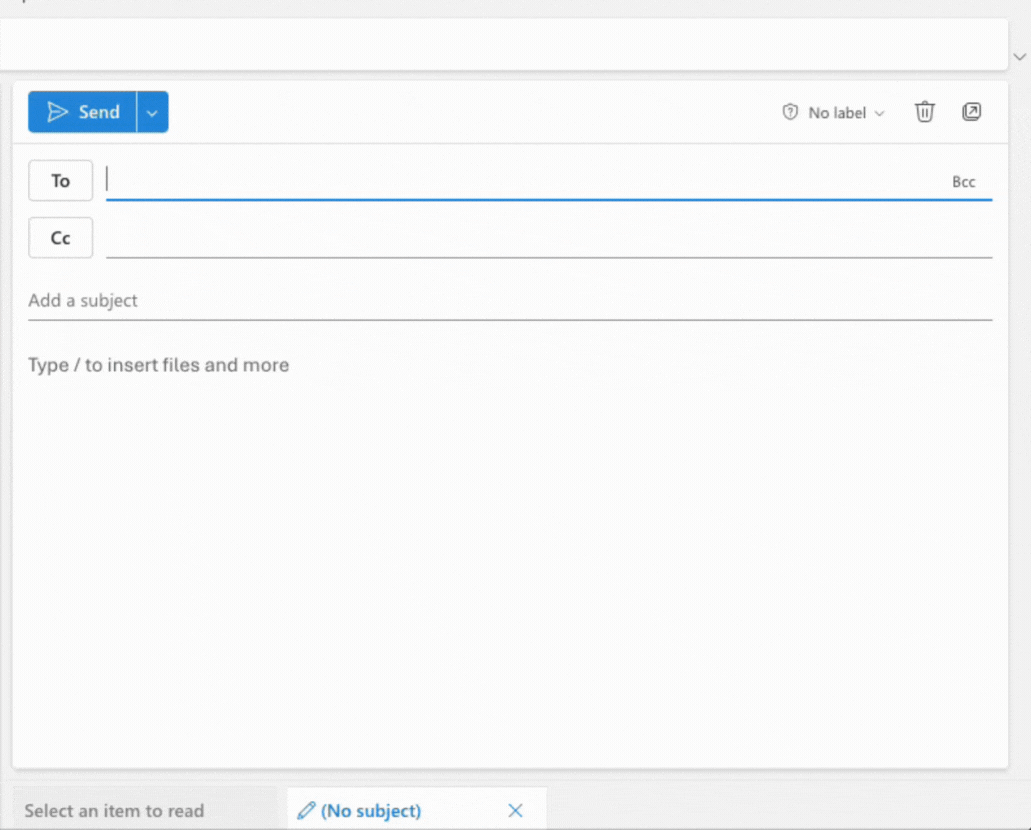
Looking to get more value from Office 365?
Ready to Talk?
Book a time with me, so we can talk about what you are looking to achieve and how we can help you.
"Let me help you with your digital transformation to a modern workplace in Office 365"
Ian Bennett
CEO & Workplace Transformation Consultant
Book a time