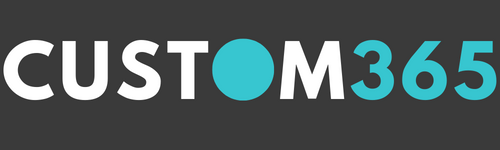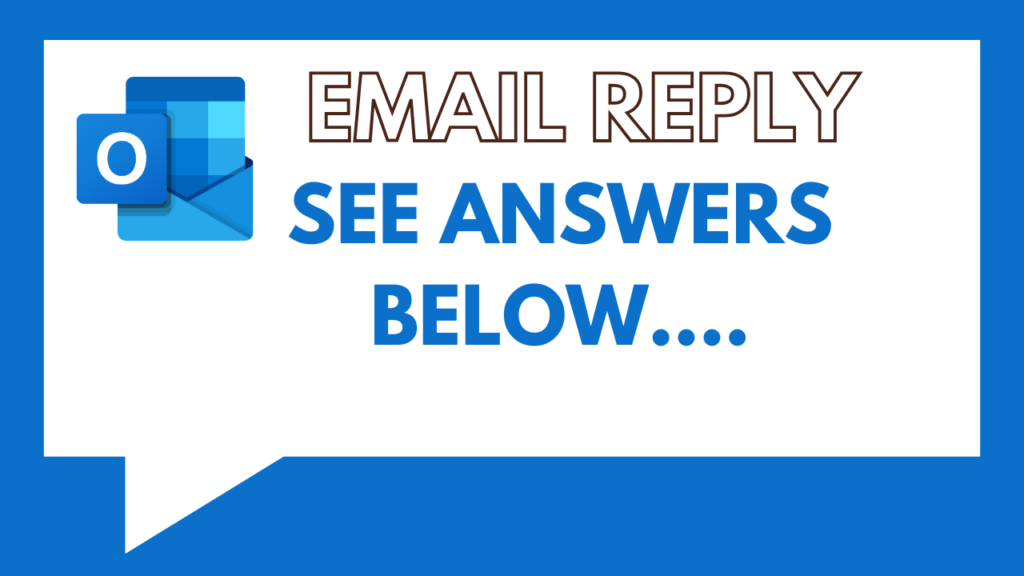When you reply to emails with answers, most of us say See Comments Below or something like that. Then we go through highlighting our comments or changing the font, so our comments differentiate from the original message. Well there is a better way…
Go to your Outlook Options, File>Options>Mail>Replies and forwards.
There is a setting – Preface comments with:
With that selected, and add your default text, you will now get the below for every in line comment.
This only shows if you start typing in the original email on the reply, not in the new body of the reply – i.e. below the line, not above it.
One small quirk I don’t like is I sometimes end up with multiples for every enter I hit, which can be a little annoying.
Looking to get more value from Office 365?
Ready to Talk?
Book a time with me, so we can talk about what you are looking to achieve and how we can help you.