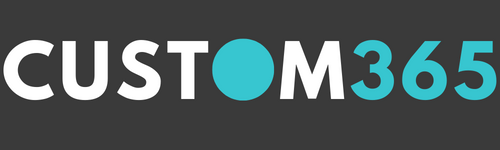Been to Office.com or the M365 Home Lately and Freaked Out? What happened? Where are my apps? Why has everything changed?
If you’ve recently logged into Office.com or your Microsoft 365 homepage and thought, “Wait… what is this?”, you’re not alone. The familiar dashboard with your go-to apps and recent files has been replaced with something that looks a lot more like an AI command centre.
But don’t panic. Microsoft has redesigned the M365 interface to help you work smarter, not harder. While it might look like it’s all about Copilot, this new experience is for everyone, whether you’re using Copilot or not. You can still access your Apps and files. It’s new name = Microsoft 365 Copilot app.
Let’s break down what’s changed, why it changed, and how you can find your way around the new layout.
Why the Big Change?
Microsoft is leaning into the future of work where AI helps you get things done faster and more efficiently. The new interface is designed to:
- Help you find what you need faster
- Make it easier to create and collaborate
- Introduce AI tools like Copilot in a way that feels natural
Even if you’re not using Copilot yet, you’ll still benefit from the new layout, smarter search, and streamlined navigation.
Meet the New Left-Hand Panel
This is your new control centre. Let’s walk through each section and how you can use it whether you’re an AI power user or just here for your Excel spreadsheets.
So… Where Are My Files?
Don’t worry, your files haven’t gone anywhere. You can still access recent documents, shared files, and cloud storage through the Search bar or directly within each app. The new layout just puts more emphasis on ‘what you want to do’, rather than ‘where you stored it’.
🔍 Search
What it does: A powerful, unified search bar that looks across your emails, documents, Teams chats, and more. Filter results by Teams/SharePoint/Outlook etc as well as standard filters.
How you might use it:
- Can’t remember where you saved that client proposal? Just type a few keywords.
- Need to find a conversation from Teams last week? It’s all searchable here.
Even better, it understands context—so you don’t need to remember exact file names.
💬 Chat
What it does: This panel is your space to interact with Copilot, where you can ask questions, get summaries and, if enabled, perform tasks using your Microsoft 365 data like documents, emails, and calendar events.
How you might use it:
- Ask Copilot to summarise a long document or email thread.
- Get quick answers about your schedule, recent files, or project updates.
- Draft documents.
Use it to explore insights from your data.
🤖 Agents
What it does: This is where AI gets a bit more hands-on. Agents are like mini-assistants that can help with specific tasks like analysing data or summarising documents.
How you might use it:
- Your organisation may have created a Policy agent to help you find specific information on your organisational policies.
- A finance user could ask the Analyst agent to break down a spreadsheet.
- A marketer might use the Researcher agent to gather insights from multiple documents.
Note: Some agents require a Copilot Subscription or Pay as You Go setup.
📓 Notebooks
What it does: Think of this as a digital workspace where you can interact with Copilot (if enabled) or just organise your thoughts.
How you might use it:
- Plan a project by jotting down ideas and refining them over time.
- Collaborate with teammates in a shared space.
- Use it as a brainstorming tool, even without AI, it’s a great place to think out loud.
Note: Requires a 365 Copilot license.
✨ Create
What it does: A launchpad for making things: documents, presentations, emails, and more.
How you might use it:
- Start a new Word doc or PowerPoint from a template.
- Use smart suggestions to speed up your work.
- If you have Copilot, you can generate drafts with just a prompt.
Even without Copilot, this section is a great way to get started quickly.
🧩 Apps
What it does: Access to your familiar M365 apps: Word, Excel, Outlook, Teams are still here. You can pin apps to the left navigation rail.
How you might use it:
- Launch your favourite apps just like before.
- Pin the ones you use most often for quick access.
- Rest assured: nothing’s gone, it’s just in a new spot.
Not Using Copilot Yet? Let’s Talk!
If you’re curious about Copilot and how it could help you write faster, analyse data, or summarise meetings, we’d love to show you what’s possible. There are free Copilot options available, and we can help you explore what’s right for your team.
👉 Get in touch with us today to learn more about Copilot and how to get started.